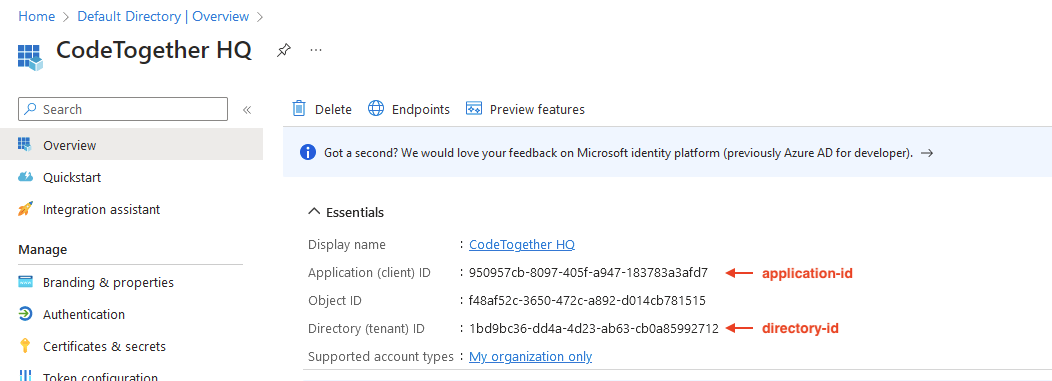Configuring Microsoft Entra ID (formerly Azure AD)
Step 1. Register New Application
- Login to the Azure portal (https://portal.azure.com)
- Go to the Microsoft Entra ID service page.
- Select Add > App registration.
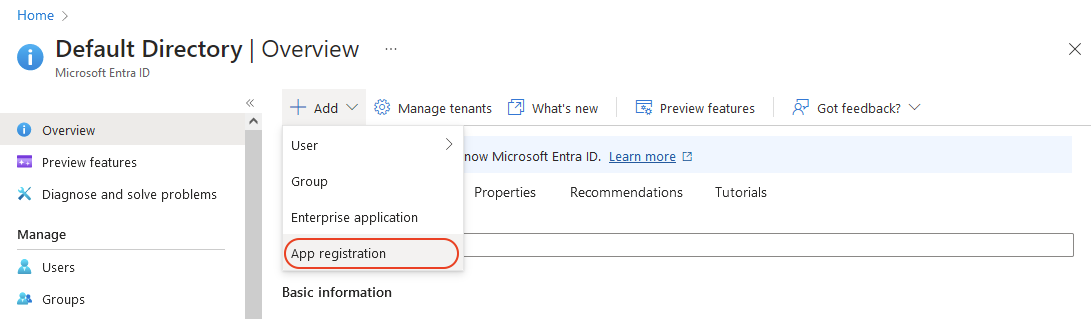
- Use the following values:
- Name: CodeTogether HQ
- Supported account types: default value
- Redirect URI: Web and
https://<server-fqdn>/api/v1/auth/sso/success/insights.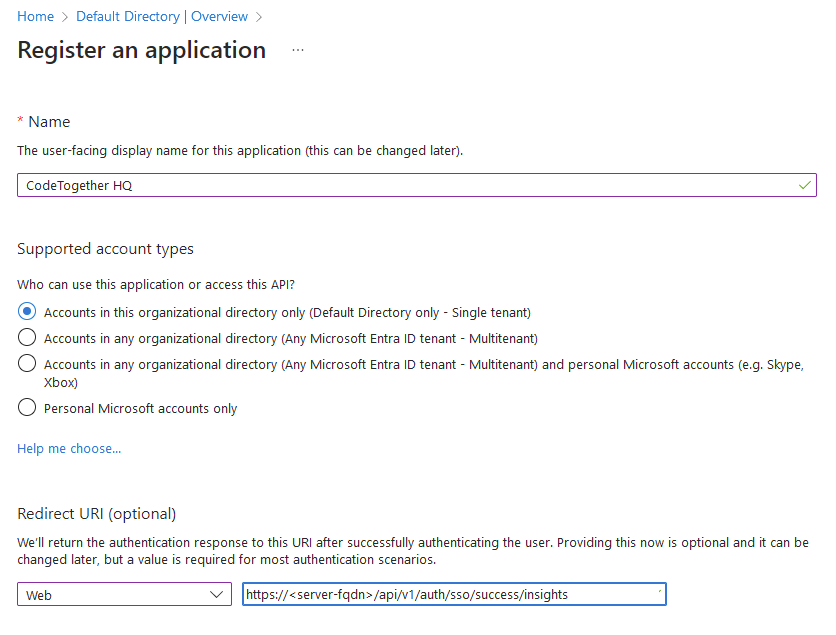
- Click Register.
Step 2. Generate New Secret
- Open the Overview page of CodeTogether HQ application.
- Click Add a certificate or secret.
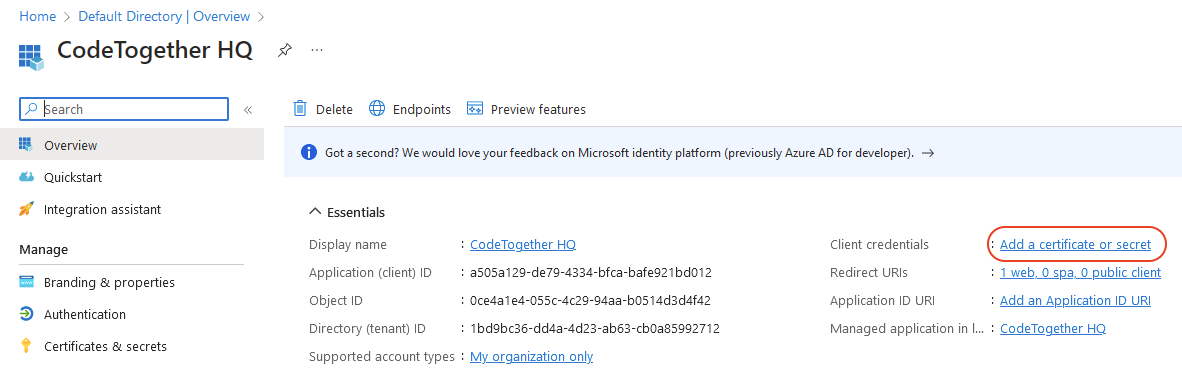
- Add a new client secret and choose an expiration date:
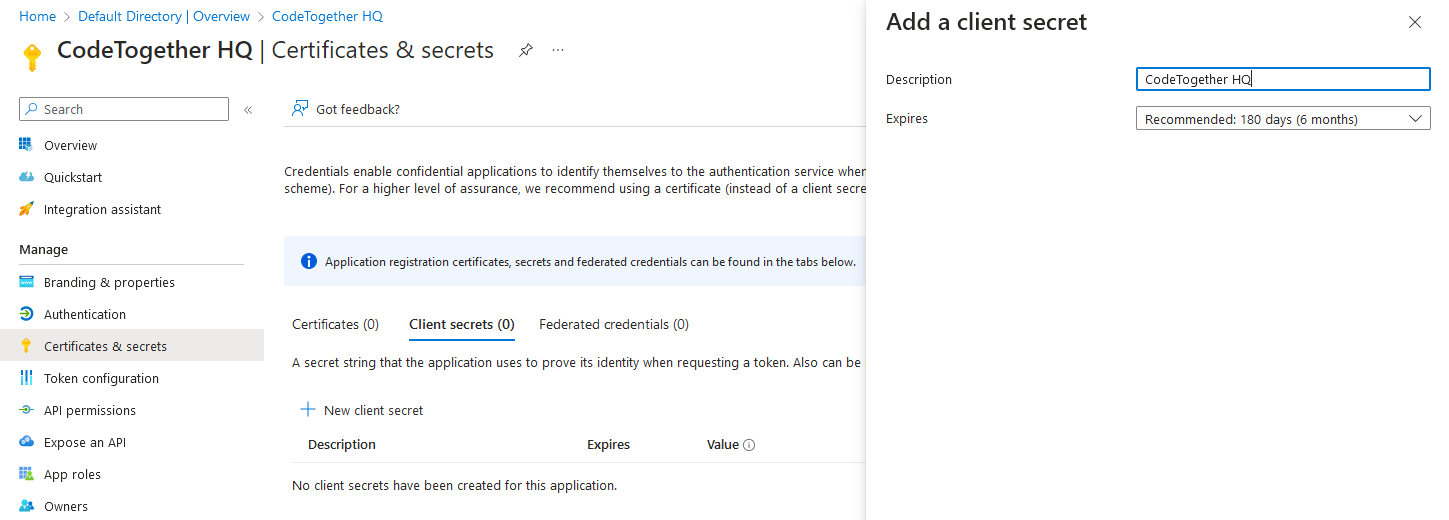
- Click Add.
- Copy and save the value of the newly created secret for further configuration.
Step 3. Configure cthq.properties
Use the following values in cthq.properties file (Docker Compose) or in the values.yaml file (Helm chart):
hq.sso.provider=azure
hq.sso.client.id=<application-id>
hq.sso.client.secret=<secret-value-from-step-2>
hq.sso.client.issuer.url=https://login.microsoftonline.com/<directory-id>/v2.0
hq.sso.redirect.uri=https://<server-fqdn>/api/v1/auth/sso/success/insights
Both application-id and directory-id can be found on the Overview page of the application.