Turn Data into Strategy
Data alone isn't enough. CodeTogether delivers the AI-powered insight that transforms raw data into actionable intelligence–helping engineering leaders eliminate bottlenecks, reduce delays, and maximize ROI without disrupting how teams work.
Intelligence that Powers Progress
Cut through the noise with targeted recommendations that help teams focus on high-impact work, streamline workflows, and boost productivity.
Get the clarity you need to reveal inefficiencies before they create roadblocks–aligning teams and making the invisible, visible.
Move beyond basic tracking. Get dynamic reporting that measures ROI, tracks progress, and keeps projects on course–so every decision is backed by data-driven intelligence.
Empowering the world's most innovative engineering teams


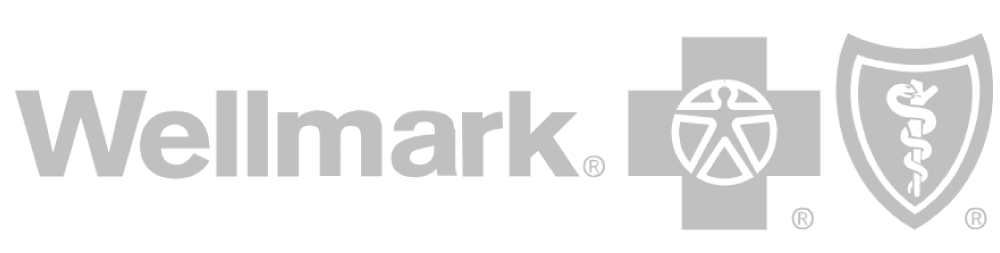
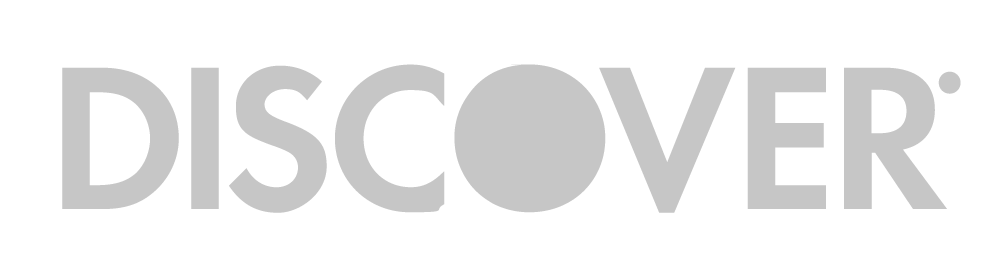

How MultiPlan boosted R&D productivity with CodeTogether HQ
"There’s nothing quite like it in the market"
Transform data into decisions that matter
Boost productivity with early-stage insights. Monitor development progress before code commits to prevent delays, control costs, and enhance project efficiency.
Supercharge developer productivity
Optimize your development processes to enhance team efficiency and output quality.


.png)
.png)
Accelerate on-time software delivery
Ensure your team stays aligned and delivers quality software on time, every time, with real-time insights and collaboration tools.


Mitigate risks for smarter development
Identify and address potential risks early in the development process, ensuring smoother project execution and higher quality outcomes.


.png)

Unlock cost optimizations
Analyze resource allocation and spending to maximize ROI in software development.


Enhance collaboration & transparency
Foster an environment that enhances developer satisfaction and performance.


.png)
.png)
Same day onboarding
Unlike DORA metrics, which can take months to implement, CodeTogether provides valuable insights as early as the next day.


Data collection made easy
CodeTogether seamlessly adapts to your existing data structure, so developers don’t need to alter their workflow.


.png)
Latest blog posts
Supercharge your team's workflow with CodeTogether
Integrates seamlessly with your existing workflow—no need to change a thing.
%201%20(1).png)
.png)


.png)