Thank you for choosing CodeTogether for VS Code!
File not found.
Note: You can also install CodeTogether directly from VS Code via the Extension Marketplace. Learn more
Next Steps
After the download is complete, follow these steps to add the CodeTogether extension to Visual Studio Code.
-
In VS Code, select View>Extensions.
-
Click the command drop-down [. . .] and select Install from VSIX, or select Extensions: Install from VSIX from the Command Palette.
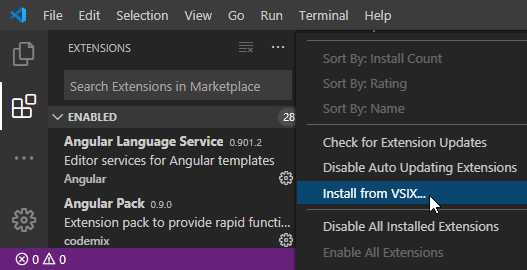
-
Select the downloaded .vsix file and click Install. A notification displays when installation is complete.
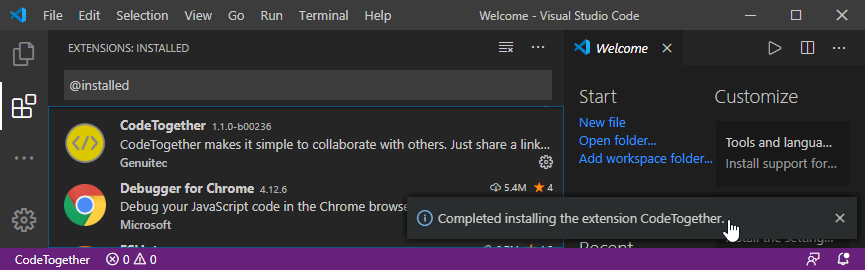
-
Start collaborating! See the CodeTogether Getting Started Guide for details.
Contact Us
Email: info@codetogether.com
Phone: +1.302.306.8783
Toll free: +1.844.735.1898
